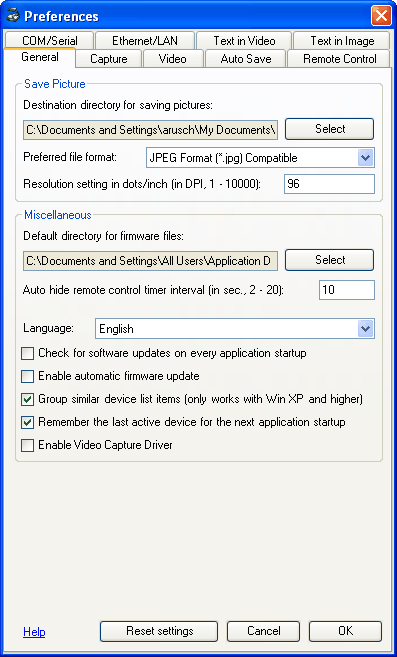
On this tab the user can define the default directories for saving pictures and firmware files.
Another option to choose is that the Connectivity software can automatically check if there are updates for the application and/or firmware files available on the WolfVision web server.
If the check box "Enable Video Capture Driver" is checked, the provided WolfVision Video Capture driver is activated. The "Video Capture Driver" is like a "TWAIN driver for video". You can view, edit and save live images from the Visualizer on your computer in almost every modern video editing software (e.g. Windows Movie Maker, Adobe Premiere etc.) or you can use the live video stream in a video conferencing software like MS Netmeeting (Video Capture Driver is supported under Windows 2000, XP, XP64, Vista, Vista64 and Windows 7).
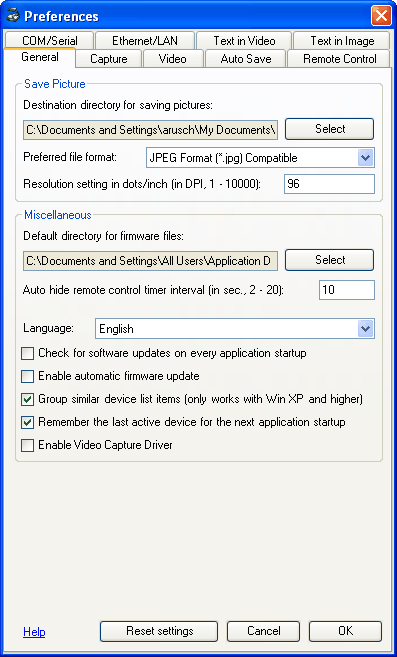
To recall the default settings for this dialog tab, click "Reset settings". The other tabs of the "Preferences" dialog box are not affected.
Click the "Select" button to change the destination directory for saving pictures with the "Save Picture..." menu item.
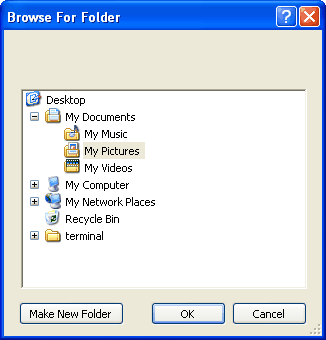
Select the pre-defined picture format for a saved picture. While saving a picture you can still change the used picture format. When JPEG format is selected, you also have to enter the JPEG quality value while saving a picture.
Picture formats can be divided into three categories: Lossy compression formats, lossless compression formats and uncompressed formats.
Uncompressed formats take up the most amount of data but they are exact representations of the picture.
Lossy compression formats are generally suited for photographs but not for illustrations, drawings and text as compression artifacts from the picture will be visible. Lossy compression, as its name implies, does not encode all the information of the picture so when it is decompressed for display it will not be an exact representation of the original. Lossy compression algorithms take advantage of the inherent limitations of the human eye and discard invisible information. Most lossy compression algorithms allow for variable quality level (compression) and as this level is increased, file size is reduced. At the highest compression level, picture deterioration becomes noticeable as "compression artifacting". However it is able to compress picture files very effectively compared to lossless formats, as it discards certain information. A prime example of a lossy compression format is JPEG (Pictures that have lots of complexity in them with similar colors throughout are good for this format).
Lossless compression formats are suited for illustrations, drawings, text and other material that would not look good when compressed with lossy compression. As the name implies, lossless compression will encode all the information from the original, so when the picture is decompressed, it will be an exact representation of the original. Because there is no loss of information in lossless compression, the achievable compression level is normally lower than with lossy compression. Examples of lossless picture compression are PNG and GIF. GIF supports only 256 colors (8 bits per pixel). PNG supports a wider range of formats from 8 bits per pixel to 24 bits per pixel. PNG is the mostly used today due to its flexibility and compression.
The use of a certain picture compression depends on what should be compressed.
BMP The BMP file format (Windows bitmap) handles graphics files within the Microsoft Windows OS. Typically, BMP files are uncompressed, hence they are large; the advantage is their simplicity, wide acceptance and use in Windows programs.
JPEG JPEG (Joint Photographic Experts Group) files are (in most cases) a lossy format; the DOS filename extension is JPG (other OS might use JPEG). Nearly every digital camera can save pictures in the JPEG format, which supports 8 bits per color (red, green, blue) for a 24-bit total, producing relatively small files. If the compression level is not set too high, it does not noticeably detract from the picture's quality, but JPEG files suffer generational degradation when repeatedly edited and saved. Photographic pictures may be better stored in a lossless format if they will be re-edited, or if small "artifacts" (blemishes caused by the JPEG's compression algorithm) are unacceptable. The JPEG format also is used as the picture compression algorithm in many Adobe PDF files.
GIF GIF (Graphics Interchange Format) is limited to an 8-bit palette, or 256 colors. This makes the GIF format suitable for storing graphics with relatively few colors such as simple diagrams, shapes, logos and cartoon style pictures. The GIF format supports animation and is still widely used to provide picture animation effects. It also uses a lossless compression that is more effective when large areas have a single color, and ineffective for detailed pictures or dithered pictures.
PNG The PNG (Portable Network Graphics) file format was created as the free, open-source successor to the GIF. The PNG file format supports truecolor (16 million colours) while GIF only supports 256 colours. The PNG file excels when the picture has large, uniformly coloured areas. The lossless PNG format is best suited for editing pictures and the lossy formats, like JPG, are best for the final distribution of photographic pictures, because JPG files are smaller than PNG files. Many older browsers currently do not support the PNG file format, however, with Internet Explorer 7, all contemporary web browsers fully support the PNG format. The Adam7-interlacing allows an early preview, even when only a small percentage of the picture data has been transmitted.
TIFF The TIFF (Tagged Image File Format) is a flexible format that normally saves 8 bits or 16 bits per color (red, green, blue) for 24-bit and 48-bit totals, respectively, using either the TIFF or the TIF file extensions. The TIFF's flexibility is both blessing and curse, because no single reader reads every type of TIFF file. TIFF's are lossy and lossless; some offer relatively good lossless compression for bi-level (black&white) images. Some digital cameras can save in TIFF format, using the LZW compression algorithm for lossless storage. TIFF is not widely supported by web browsers. TIFF remains widely accepted as a photograph file standard in the printing business. TIFF can handle device-specific colour spaces, such as the CMYK defined by a particular set of printing press inks.
The following list is a brief summary for the available picture formats when using them within a web page/application.
BMP shouldn't be used online within web pages - wastes bandwidth
JPG is great for photos
GIF is good for illustrations and line-art when you do not wish to move to PNG
PNG is great for illustrations and photos. PNG is a fair replacement for GIF and JPG and has the best support for transparency.
This setting is used by picture editing applications to determine the resulting size of a picture on a piece of paper. Default value is 96 DPI.
Click the "Select" button to change the directory for the firmware file repository which is used for updating the firmware version of Visualizers.
This settings controls the amount of time the remote control will be visible while the application is running in full screen mode.
Right now English and German are supported languages for the application.
Please note: When changing the language setting, the application will restart after you've confirmed the change and unsaved pictures / movies will be lost.
Check this check box if you want to check for available WolfVision Connectivity software updates from the WolfVision web server on every application startup. If there are updates available you will get asked if you want to download and install them. In order to work correctly, a Internet connection is necessary for this functionality.
To allow the application to automatically check for newer firmware files available for firmware updates from the WolfVision web server, check this box. If you've activated the automatic firmware update you don't have to organize any firmware files for the update process because this is all done by the application itself. Nevertheless you are asked if you really want to download the latest firmware files from the WolfVision web server if there are newer versions available. In order to work correctly, a Internet connection is necessary for the check for newer firmware file versions. The automatic search for firmware files in your local firmware file repository will still work even if no Internet connection is present.
In case more than one Visualizer is connected, similar devices can be grouped and sorted by using one of the following criteria:
Internal device number (is determined by the sequence the devices get detected by the application)
Device type / Model name (e.g. VZ-9plus-3)
Firmware version (e.g. V1.30b)
Serial number (e.g. 09100123)
Connection type (e.g. USB, LAN)
Additional information (e.g. IP address of LAN devices, USB device number reported by the operating system)
When this check box is checked, the application will try to connect to the device which was active the last time the application was closed. If the device is also available on application startup, this device will become the active one otherwise the first detected device will become the active one.
The WolfVision Connectivity software provides a standard Windows "Video Capture Driver" which can be activated by checking this check box. The "Video Capture Driver" is like a "TWAIN driver for video". You can view, edit and save live images from the Visualizer on your computer in almost every modern video editing software (e.g. Windows Movie Maker, Adobe Premiere etc.) or you can use the live video stream in a video conferencing software like Netmeeting (Video Capture Driver is supported under Windows 2000, XP, XP64, Vista and Vista64).