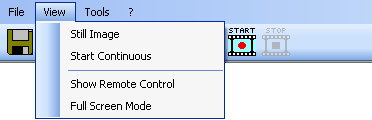
In the "View" menu pictures can be transferred from the Visualizer, the remote control and the Full Screen Mode can be activated.
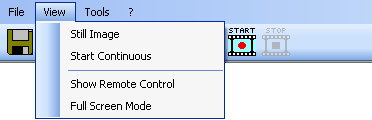
With "Still Image" a single picture will be captured from the Visualizer and displayed in the main window. note
When clicking "Start Continuous" the application will start to permanently capture pictures from the Visualizer and display them in the main window. note
Alternatively capturing pictures can be started by pressing the "photo camera" (Still Image) or the "video camera" (Start Continuous) buttons on the tool bar.
With "Show Remote Control" the remote control will get displayed on the screen. The remote control is individually designed for different Visualizer models and the look of the remote control can be changed in the "Preferences" dialog box.
Alternatively the remote control can be activated with the "remote" button on the tool bar.
With "Full Screen Mode" the size of the application window will be maximized to fill the whole screen without displaying the menu, tool and status bar.
Alternatively double click into the window to activate/de-activate the full screen mode. To display the remote control simply click the right mouse button or press Escape.