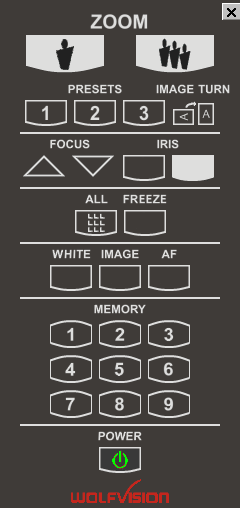
The remote control for the currently active Visualizer which can be shown by pressing the "Show Remote Control" button on the tool bar or selecting the "Show Remote Control" menu item from the "View" menu is very similar to the physical infrared remote control of the Visualizer. The on-screen remote control allows you to work with a familiar interface on the computer screen.
You can choose between two different remote control layouts: a WolfVision layout and a Windows tool bar layout.
On the "Remote Control" tab on the "Preferences" dialog you can choose which buttons should be available and which layout should be used for the normal display mode and the "Full Screen mode".
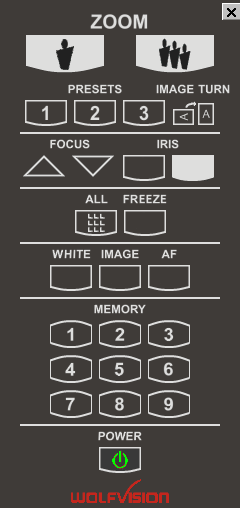

If you move the remote control to a side border of your screen it will get docked to this side and, if necessary, the orientation of the remote control is changed from vertically to horizontally and vice versa.
Instead of a "Push / Release" functionality for the zoom, focus, iris and mirror buttons, a slider control can be displayed by clicking on the required button with the right mouse button. Move the slider with the mouse to change the respective setting.

Mirror buttons are only available on VZ-27 series and VZ-57 series Visualizers.
To activate the remote control in "Full Screen mode", press the right mouse button.
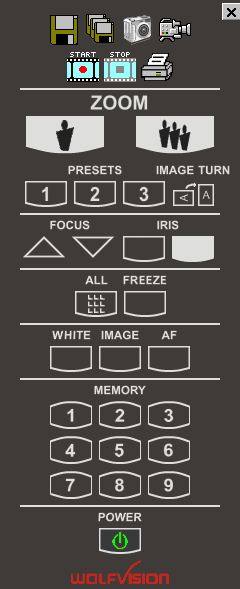
The remote control in Full Screen mode will be hidden after a pre-defined amount of time (adjustable on the "General " tab of the "Preferences" dialog box) if no buttons are pressed.