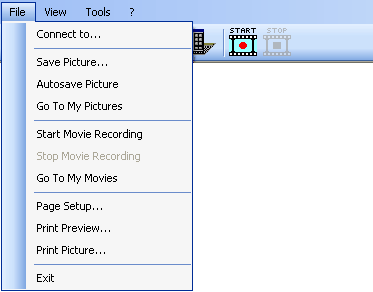
If you do have more than one Visualizer connected to your computer you can switch between these devices by selecting the "Connect to..." menu item in the "File" menu.
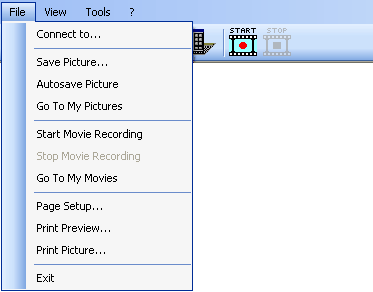
The following dialog box will be displayed and the application searches all USB, LAN and COM ports for connected Visualizers.
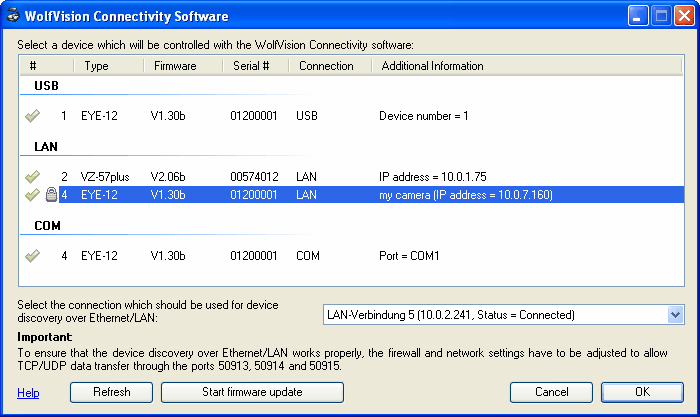
Below the device list you can choose which Ethernet / LAN connection should be used for device discovery or even disable the search for Visualizers connected over the network.
With the "Refresh" button, the application will restart a device discovery cycle to detect newly connected Visualizers.
By pressing the "Start firmware update" button a firmware update process is started.
If device discovery is completed you simply select the Visualizer you want to work with and click on the OK button.
In case a Visualizer will be connected to the computer via USB while the Connectivity software is running, a automatic pop-up dialog box will appear which informs you about the newly connected Visualizer and asks if you want to switch to this device immediately.
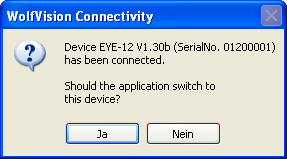
In case the currently active Visualizer which is connected via USB will be disconnected, a pop-up dialog box will inform you about the disconnected device. If there is another Visualizer connected to the computer, the application will switch automatically to the other Visualizer, otherwise the application switches in the "No device connected" mode where it waits for newly connected Visualizers.
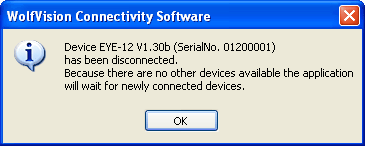
On the "General" tab of the "Preferences" dialog box you can adjust the following settings:
Group similar device list items: This function is only provided on Windows XP and later. It enables sorting and grouping of device list items. For example, you can sort all detected devices by their serial number.
Remember the last active device: If this setting is checked the application will store the identification data for the last used Visualizer in a file on shutdown to restore the connection to this device after the application was restarted.