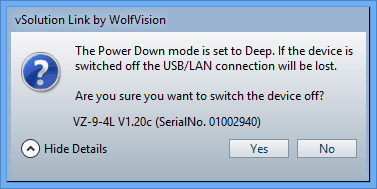Remote Control |
The virtual remote control for the currently selected Visualizer offers the same functions as the physical remote control of the Visualizer. The virtual remote control allows you to work with a familiar interface on the computer screen. It can be activated by pressing the "Remote Control" button on the Quick Symbol Bar or selecting the "Remote Control" item in the context menu in the main windows.
On the "Remote Control" tab on the "Preferences" dialog you can choose which buttons should be available and if the virtual remote control should be opened automatically when starting the Live Preview on a Visualizer.
As soon as the remote control is opened, the respective Visualizer is marked with a remote control icon in the main window.
It is not possible to control more than one Visualizer simultaneously at the same time.
![]()
examples of remote control layouts:
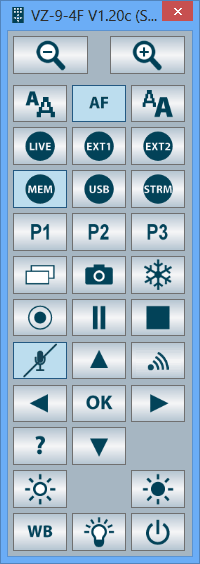 |
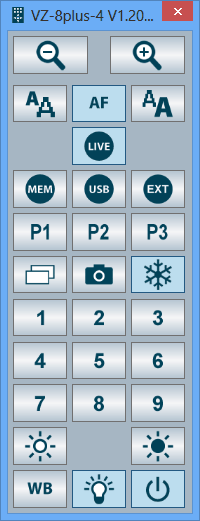 |
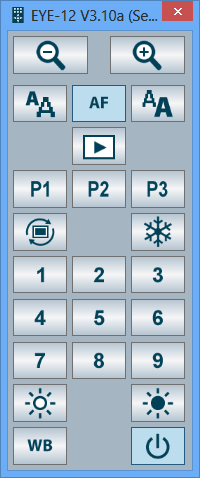 |
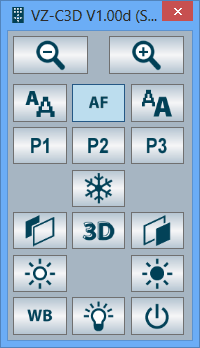 |
|
VZ-9.4F internal memory (MEM mode) |
VZ-8plus4 live image (VZ mode) |
EYE-12 live image |
VZ-C3D live image |
The remote control varies depending on selected Visualizer model and currently selected mode (available functions can vary depending on installed firmware version). To get additional information regarding a button, just move over the mouse and wait until the tool tip will be displayed.
In case Deep-Power-Down is selected in the units on-screen menu, a message will pop-up before the unit can be switched off by the virtual remote control.
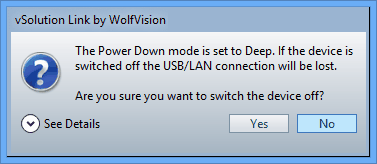
example with details