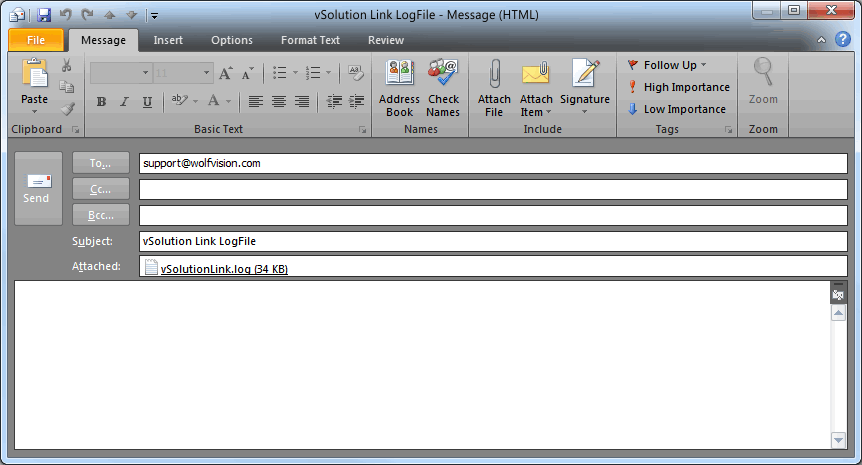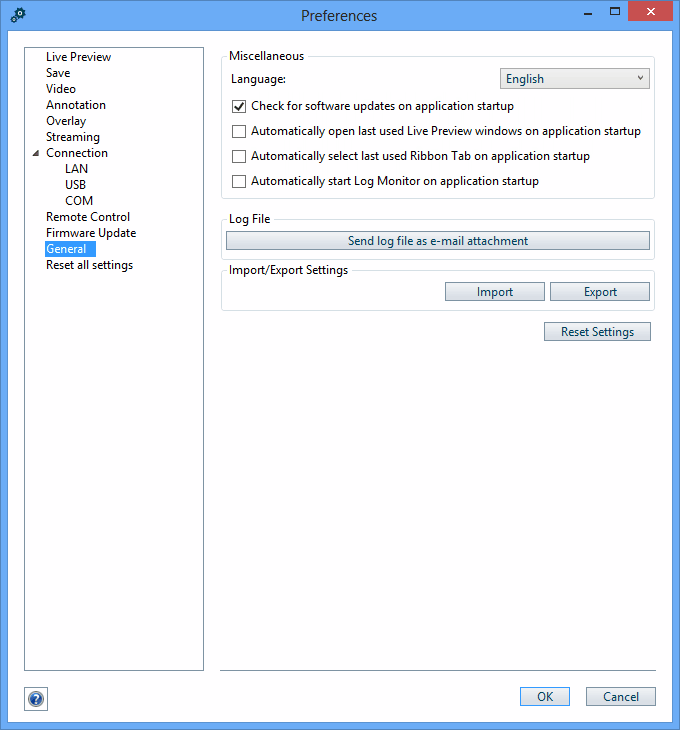
General |
On this tab the user can select the desired language.
Another option to choose is that the application can automatically check if there are updates for the application available on the WolfVision web server and if the software should open the last open Live Preview windows.
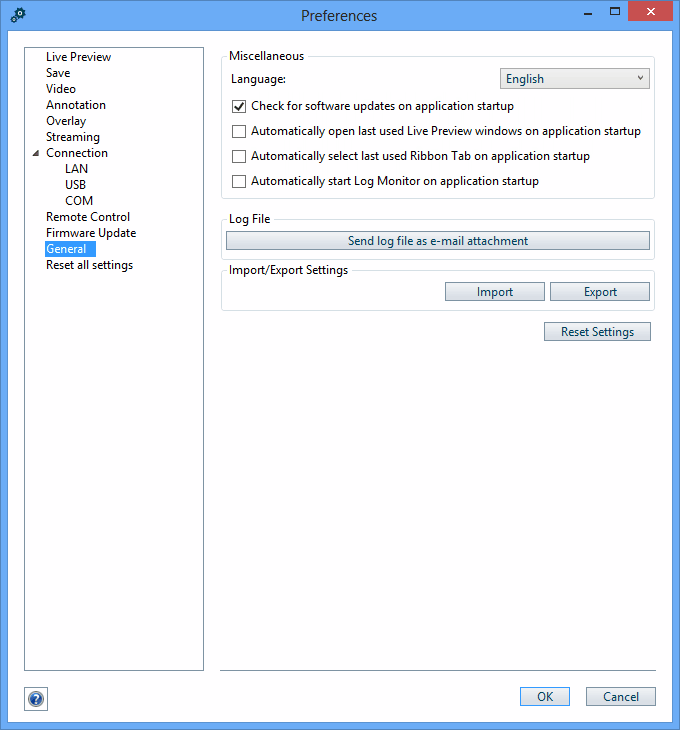
To recall the default settings for this dialog tab, click "Reset settings". The other tabs of the "Preferences" dialog box are not affected.
With the drop-down menu, you can select the desired language. note
Please note: When changing the language setting, the application will restart after you've confirmed the change and unsaved pictures / movies will be lost.
Check this check box if you want to check for available software updates of vSolution Link by WolfVision from the WolfVision web server on every application startup. If there are updates available you will get asked if you want to download and install them. In order to work correctly, Internet connection is necessary for this functionality.
When this box is checked, the application will save the last open Live Preview windows when closing the main application to re-open it on next startup.
To ensure the Visualizer is starting too, please check the box "Power on device if Life Preview is opened" in the "Preferences" dialog.
The window will be opened when the respective device is available, otherwise the application ignore this device.
When this box is checked, the application will save the last Ribbon Tab when closing the main application to re-open it on next startup.
This function is for troubleshooting only. When this box is checked, the application will start the Log Monitor on next startup.
To export all preferences to your hard disk or import previously exported settings from your hard disk. This can be helpful to ensure the use of the same preferences on several computers.
The exported XML-file can also be loaded automatically by using command line parameters note1 note2
The file name should be short and meaning full for easier differentiation afterwards (example: "WVCS2Settings_2012-11-13_10-30-00.XML").
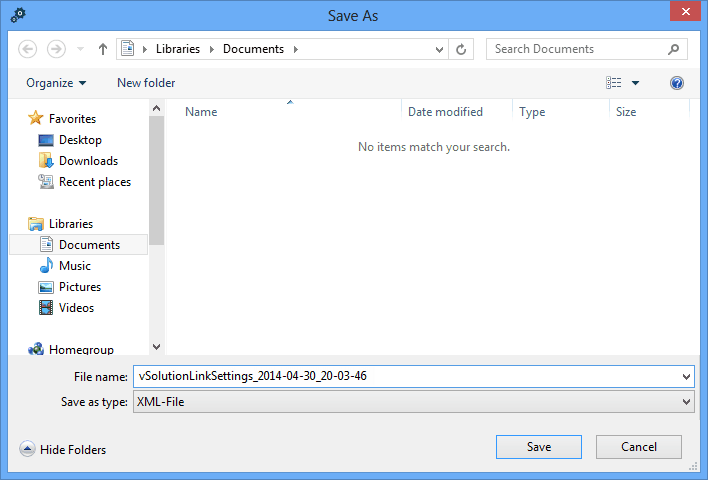
A pop-up message will inform you when the settings are saved on your computer.
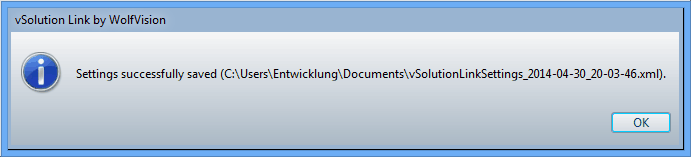
Select the desired file.
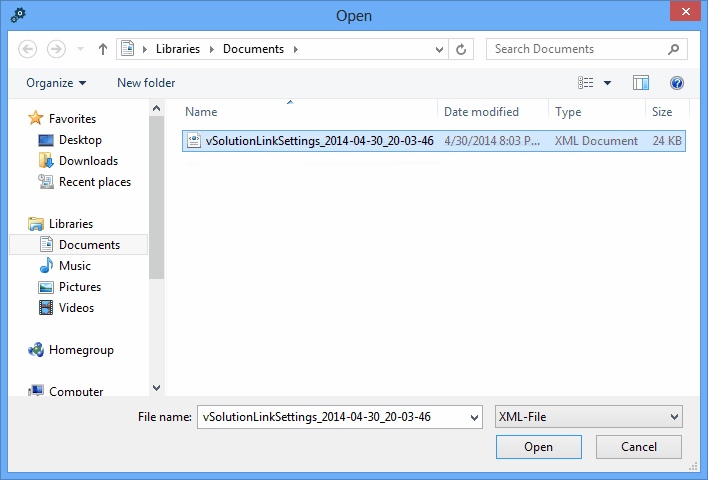
A pop-up message will inform you when the settings are imported.
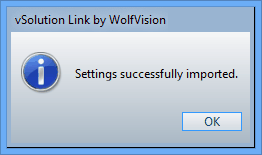
A pop-up message will inform you when a not compatible file was tried to import.
For software assistance maybe helpful to share the log file with other people. Therefore a simple way of sending the current log data to e-mail recipients was added to the application.
Simply select "Send log file as e-mail attachment" to open your standard mail client with a new message where the log file is already attached to.