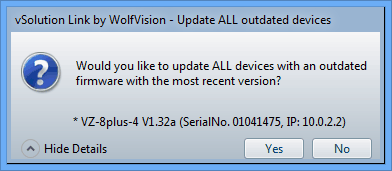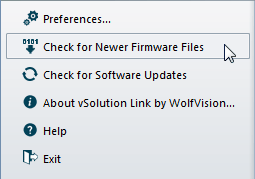
Check for Newer Firmware Files |
WolfVision constantly improves the firmware files and adds new features and important bug fixes.
To ensure that you always use the latest firmware files for updates, please enable the setting "Check for newer firmware files on application startup" in the "Preferences" dialog box for an automatic update check every time the application is started (Internet access required to connect to WolfVision's web server). When an update is available you will get asked if you want to download the newer version(s).
Alternative, the application checks the availability of newer firmware files during Firmware Update process when the automatic firmware update function is enabled - "Enable automatic firmware update" in the "Preferences" dialog box (Internet access required to connect to WolfVision's web server). When an update is available you will get asked if you want to download and newer version.
If you prefer to update the firmware files manually you can always start an update check by selecting the "Check for Newer Firmware Files" menu item from the "File" menu.
You can also select and download the latest version of the software vSolution Link from the WolfVision web server at www.wolfvision.com
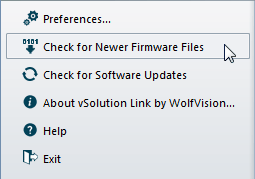
When no newer version will be found on WolfVision's web server, a respective message will appear. Click "OK" to cancel.
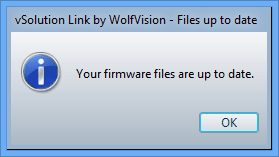
When a new version will be found on WolfVision's web server, a respective message will appear. Click "Yes" to update the file on your hard disk or "No" to cancel.
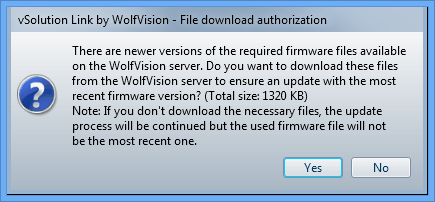
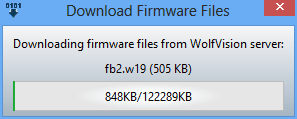
When a firmware file is missing on your hard disk, a pop-up message will inform you..
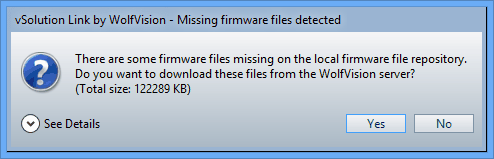
When the download of the new or missing firmware file(s) is completed, the Connectivity Software checks the versions state all connected Visualizers. In case the firmware of one or more Visualizer(s) is outdated, a pop-up message will appear:
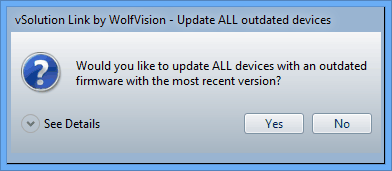
You are now asked again if you really want to execute the firmware update on all outdated devices. Press the "Yes" button to proceed with the update process or press "No" to abort the update.
To show details about the current update process, please click "See Details".