Using Authentication (LAN/WLAN only) |
For security reasons, all LAN capable WolfVision devices are supporting security options.
All LAN capable Visualizers support a way to secure the connection to this device in order to prevent misuse of it from an unauthorized person. note
In order to use an authenticated connection you have to configure your Visualizer to use this Ethernet mode. The following Ethernet modes are available (can be found in the on screen menu of the Visualizer: Advanced Settings / Ethernet Settings / Security Settings):
IMG Only: Image transfers are allowed, firmware updates and control functions are restricted
CTRL ONLY: Control functions are allowed, firmware updates and image transfers are restricted
CTRL + IMG: Control functions and image transfers are allowed, firmware updates are restricted
FW ONLY: Firmware updates are allowed, image transfers and control functions are restricted
FW + IMG: Firmware updates and image transfers are allowed, control functions are restricted
FW + CTRL: Firmware updates and control functions are allowed, image transfers are restricted
FW + CTRL + IMG: No restrictions, all functions are allowed
AUTH: Connection authentication is active, restrictions depend on the user account used for authentication
For security reasons Cynap can only be administrated by entering the administrator authentication. The password and PIN of Cynap can be changed in the Toolbox of Cynap GUI (graphical user interface) which can be accessed e.g. by using the web browser with the IP address of the desired Cynap.
Cynap devices are not marked with the lock symbol, this because the password is required for every action (except opening the web browser).
Select the desired device in the main window. All password protected LAN devices are marked with a "lock" symbol in front of the device list entry.
![]()
When connecting to a password protected Visualizer you can login as administrator or as guest. The administrator user account can capture images, control the device and update the firmware (full access). The guest user account is limited to capture images only, controlling the device is not permitted.
Connection to Cynap requires administrator login data and may an additional PIN when selected in their settings.
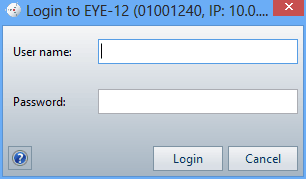
By default, the password is "Password" for the administrator and for the guest user account. Please note that all passwords are case sensitive.
You can only change passwords within the on screen menu of the Visualizer (Advanced Settings / Ethernet Settings / Security Settings). If you forget or loose your administrator user account password, the access through the Ethernet / LAN port may be denied. Contact your WolfVision partner (or WolfVision headquarter) in such a case to get a master password.
If you enter a wrong username (admin or guest) or password, the login window will be displayed again as long as you don't cancel the connection attempt.
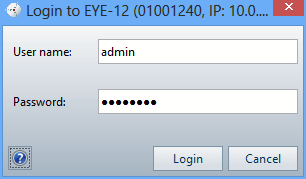
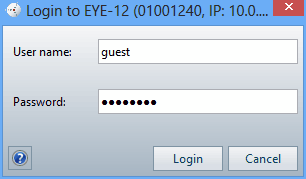
The password of Cynap can be changed in their toolbox
The password of Visualizers can be changed in the virtual OSD Menu or directly in the Visualizer's built-in on-screen menu.
For a new password you can use up to 10 characters / digits (allowed characters / digits: A-Z, a-z and 0-9).
(Default passwords for Admin and Guest are "Password").
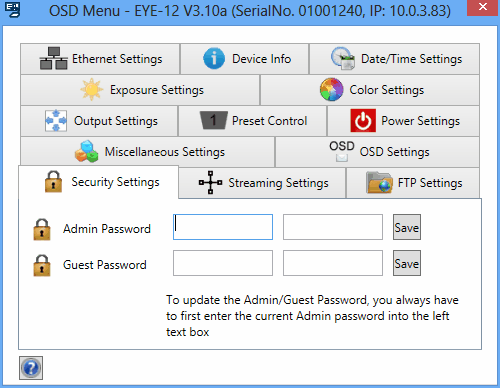
For reasons of safety, the Ethernet Mode cannot be changed remotely through vSolution Link.
To change the mode, enter the built-in on-screen menu of the unit, input the correct Admin password and the desired mode can be selected. Also the passwords for administrator and guest account can be changed now.
Path of built-in on-screen menu: Advanced Settings / Miscellaneous Settings / Ethernet Settings / Security Settings.