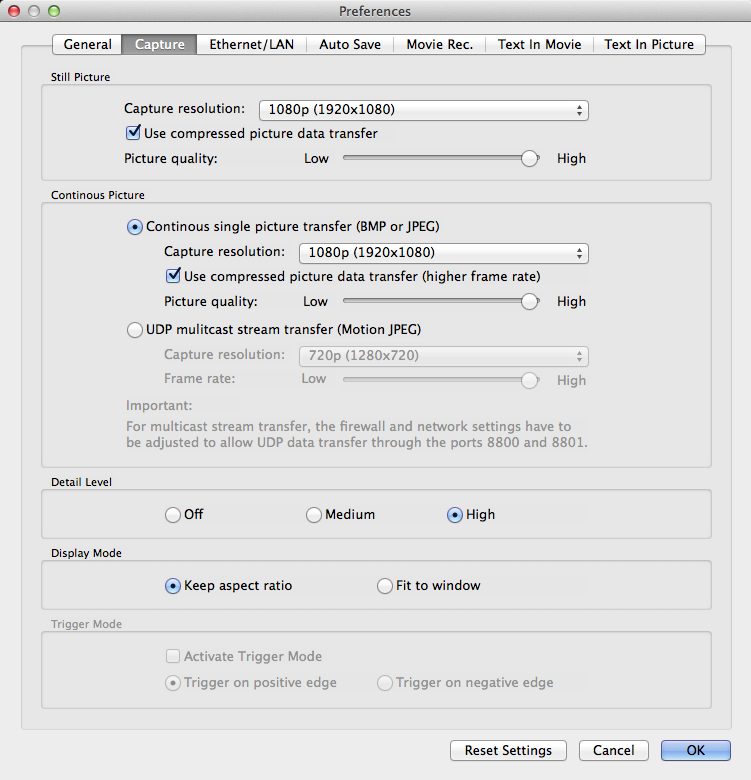
vSolution Link provides two different ways to capture pictures from a WolfVision Visualizer/camera:
Still Image: Only one single picture is captured from the currently selected device and displayed in the main window.
Continuous View: Capturing pictures is started and will continue to capture pictures as long as the Continuous View mode is not stopped.
All settings for capturing pictures (e.g. resolution, compression, etc.) can be viewed and changed on the "Capture" tab of the "Preferences" dialog box. After a picture has been captured from the device it will be displayed in the main window. The way the picture is displayed can be specified with the "Display Mode" setting.
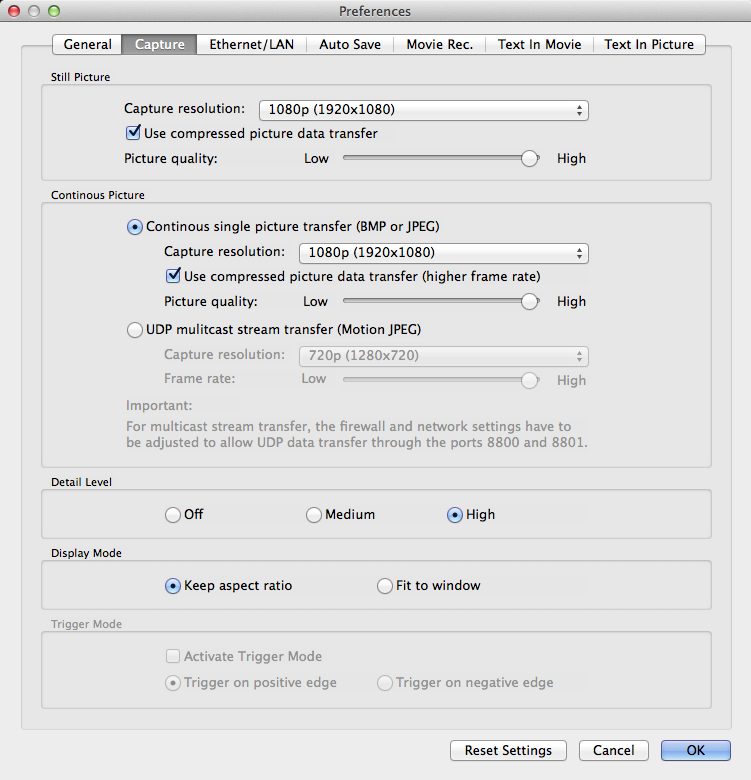
Capturing a single picture is initiated by pressing the "Still Image" tool bar button or by selecting the "Still Image" menu item from the "View" menu.

The Continuous View mode can be started by pressing the "Start Continuous" tool bar button or by selecting the "Start Continuous" menu item from the "View" menu. After the Continuous View mode is started the application will continuously capture pictures until it is stopped by pressing the "Stop Continuous" tool bar button (same button as "Start Continuous") or selecting the "Stop Continuous" menu item from the "View" menu.