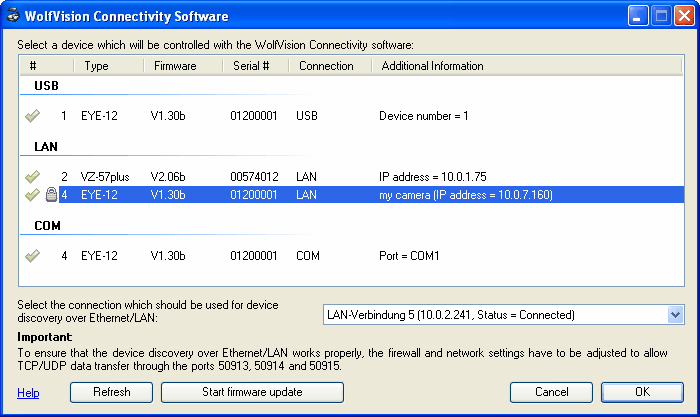
For security reasons all newer Ethernet / LAN capable Visualizers support a way to secure the connection to this device in order to prevent misuse of a Visualizer from a unauthorized person.
In order to use an authenticated connection you have to configure your Visualizer to use this Ethernet mode. The following Ethernet modes are available (can be found in the on screen menu of the Visualizer: Advanced Settings / Ethernet Settings / Security Settings):
IMG Only: Image transfers are allowed, firmware updates and control functions are restricted
CTRL ONLY: Control functions are allowed, firmware updates and image transfers are restricted
CTRL + IMG: Control functions and image transfers are allowed, firmware updates are restricted
FW ONLY: Firmware updates are allowed, image transfers and control functions are restricted
FW + IMG: Firmware updates and image transfers are allowed, control functions are restricted
FW + CTRL: Firmware updates and control functions are allowed, image transfers are restricted
FW + CTRL + IMG: No restrictions, all functions are allowed
AUTH: Connection authentication is active, restrictions depend on the user account used for authentication
In the "Connect To" dialog box ("Connect to..." menu item from the "File" menu) all password protected Ethernet / LAN devices are marked with a "lock" symbol in front of the device list entry.
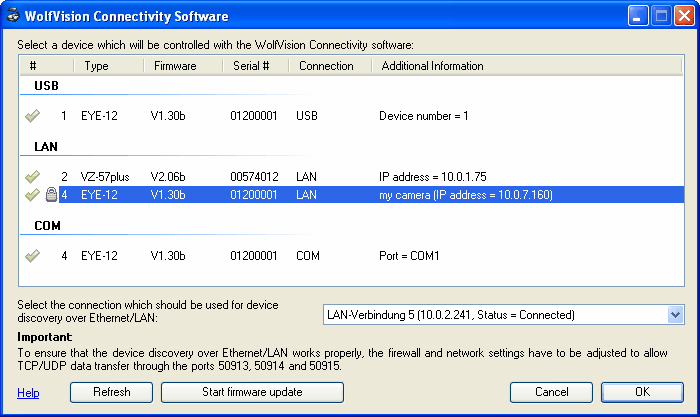
When connecting to a password protected Visualizer you can login as administrator or as guest. The administrator user account can capture images, control the device and update the firmware (full access). The guest user account is limited to capture images only, controlling the device is not permitted.
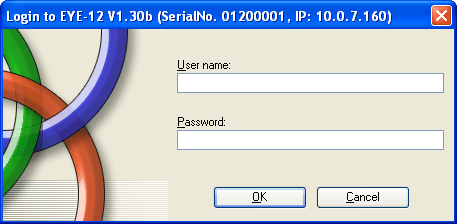
By default, the password is "Password" for the administrator and for the guest user account. Please note that all passwords are case sensitive.
You can only change passwords within the on screen menu of the Visualizer (Advanced Settings / Ethernet Settings / Security Settings). If you forget or loose your administrator user account password, the access through the Ethernet / LAN port may be denied. Contact your WolfVision dealer (or WolfVision headquarter) in such a case to get a master password.
If you enter a wrong username or password, the login window will be displayed again as long as you don't cancel the connection attempt.
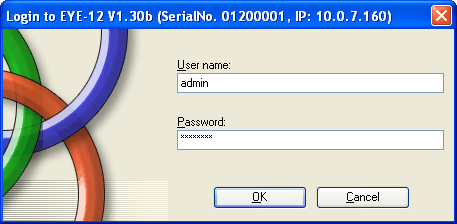
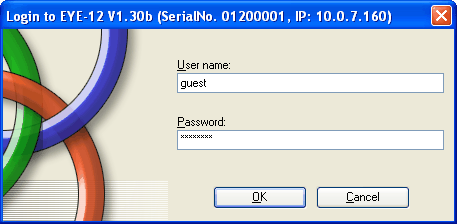
It is possible to change the passwords in the on screen menu of the Visualizer. Therefore you have to go to the menu "Advanced Settings / Ethernet Settings / Security Settings" and enter the current administrator password (Default password: "Password"). If the password was entered correctly you are now able to change the administrator and guest account passwords and also change the current Ethernet mode setting. For a new password you can use up to 10 characters / digits (allowed characters / digits: A-Z, a-z and 0-9).